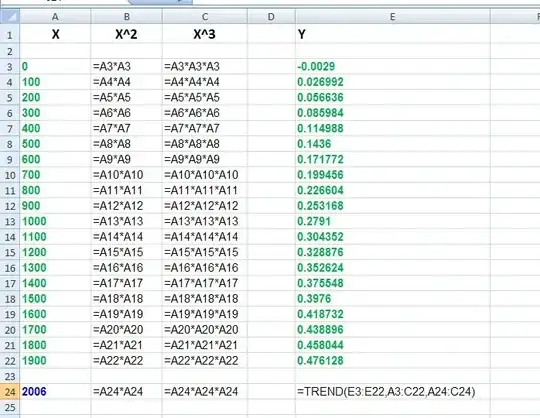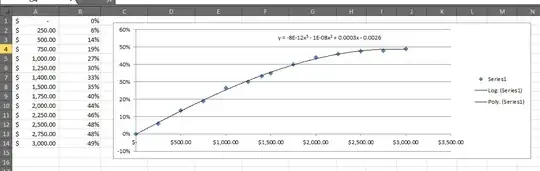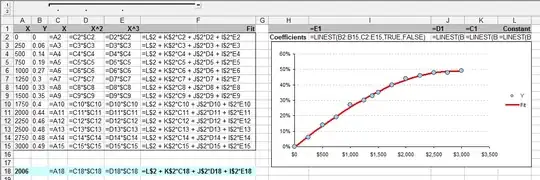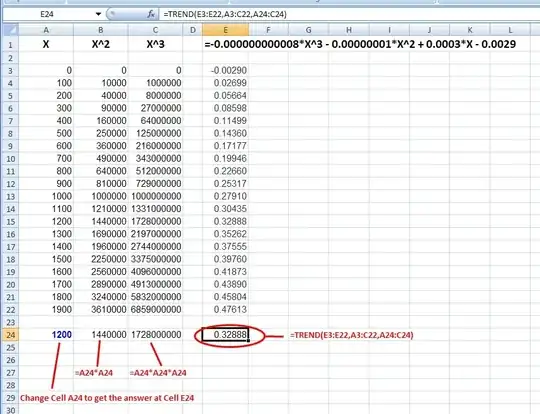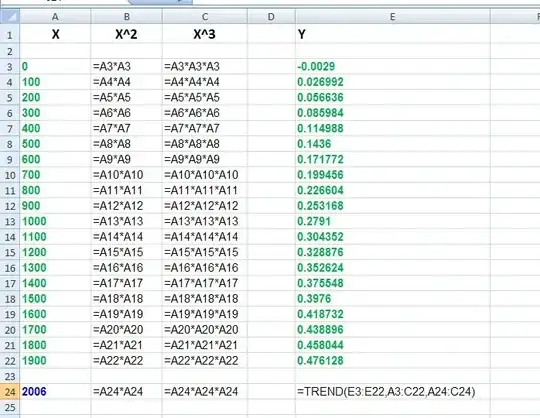Try trend(known_y's, known_x's, new_x's, const).
Column A below is X. Column B is X^2 (the cell to the left squared). Column C is X^3 (two cells to the left cubed). The trend() formula is in Cell E24 where the cell references are shown in red.
The "known_y's" are in E3:E22
The "known_x's" are in A3:C22
The "new_x's" are in A24:C24
The "const" is left blank.
Cell A24 contains the new X, and is the cell to change to update the formula in E24
Cell B24 contains the X^2 formula (A24*A24) for the new X
Cell C24 contains the X^3 formula (A24*A24*A24) for the new X
If you change the values in E3:E22, the trend() function will update Cell E24 for your new input at Cell A24.
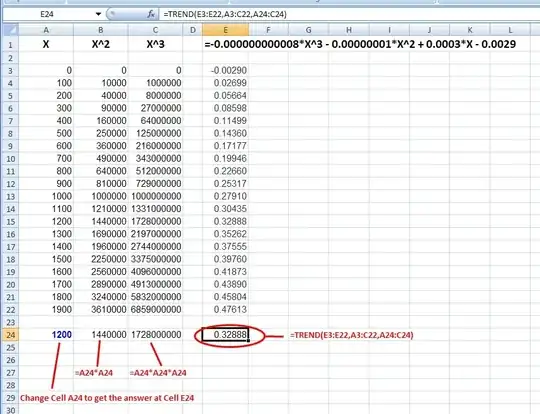
Edit ====================================
Kirk,
There's not much to the spreadsheet. I posted a "formula view" below.
The "known_x" values are in green in A3:C22
The "known_y" values are in green in E3:E22
The "new_x" values are in cells A24:C24, where B24 and C24 are the formulas as shown. And, cell E24 has the trend() formula. You enter your new "X" in cell A24.
That's all there is to it.